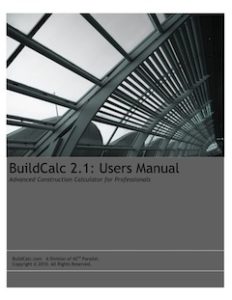Refund Instructions
- To begin the process of requesting a refund from the iTunes store, you will need to first open iTunes.
- Navigate to your purchase history by clicking “Store”>”View My Account”>>”Purchase History.”
- Inside your Purchase History page, select “Report a Problem.”
- In the window that opens up to report your problem, describe your reason for requesting a refund.
- Be very polite and very detailed as to why you are requesting a refund and what exactly it is for.
- That’s it! Apple customer service should usually respond to you within 48 hours and let you know if your request has been granted. Read the tips and warnings below for additional information about requesting a refund from iTunes.
Apple’s official policy: http://store.apple.com/Catalog/US/Images/salespolicies.html
Tips and Warnings
- Be direct and concise about what the problem is that you have with the application you downloaded when reporting your problem.
- State specifically that you are requesting a refund somewhere in your communication to Apple.
- Be patient. If Apple does not respond to you in less then 48 hours, wait another day or two and then resubmit your request.
- Avoid any fowl or profane language in your communication. They are not required to respond to abusive communications.
- Asking for a refund for an application you simply did not like or don’t use anymore is not reason enough to request a refund.
- As a guideline, Apple usually only honors requests that are made within 90 days of the purchase date.